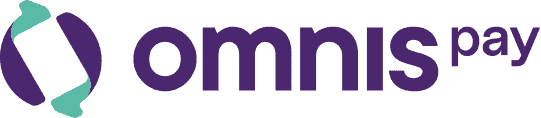Manage Team Users
The Users section under Account Settings allows account owners to manage sub-users within the business account. You can invite team members, assign roles, view login activity, and control who has access to sensitive payment operations. This helps maintain secure and organized access across your finance, operations, and support teams.User List Overview
Each user in the system is shown in a table with the following details:- Name: Full name of the user
- Email: Login email associated with the user
- Role: Default is
User, with limited permissions - Status: Indicates whether the user is
Active
⚠️ Only the account owner or admin can manage user permissions.
Adding a New User
- Go to Settings → Users
- Click on Add User
- Enter name, email, and optional phone number
- Assign a role (defaults to
User) - Click Send Invite
Role Responsibilities
Currently supported role:User – Can view and manage payment-related actions (e.g., create payment links, view transactions), but cannot access sensitive account settings. Planned roles (coming soon):
- Admin – Full access to all settings, user management, and analytics
- Finance – Limited to transactions, reports, and payouts
- Support – Read-only access to payment and customer history
Managing Existing Users
You can update user information or deactivate users at any time:- Deactivate: Prevent login and activity without deleting the user
- Reactivate: Restore access for a previously deactivated user
- Edit: Update name, role, or contact details
Best Practices
- Only invite team members with an official company email
- Keep user roles limited based on operational responsibility
- Regularly review the user list to remove inactive users
- Use separate logins — do not share credentials among team members
Need help managing users or setting up roles?
Visit docs.omnispay.com or Contact Support